Overview
Formal supports Single Sign-On (SSO) integration with major identity providers, enabling your team to access the Formal console using their existing corporate credentials. This streamlines user management and improves security by centralizing authentication.Supported Providers
- Okta
- Entra ID SAML
- Google Workspace
- OneLogin
- JumpCloud
- Rippling
- Ping SAML
- Any SAML 2.0 or OIDC provider
How It Works
- User clicks “Sign in with SSO” on Formal login page
- Formal redirects to your identity provider
- Identity Provider authenticates the user
- User is redirected back to Formal with authentication token
- Formal creates or updates the user’s account and grants access
Setup
1
Navigate to SSO
Go to SSO in the Formal console
2
Add Connection
Click Add new SSO connection
3
Select Provider
Choose your identity provider from the list
4
Configure Integration
Follow the step-by-step instructions: - For SAML:
Configure SSO URL, Entity ID, and X.509 certificate - For OIDC:
Configure Client ID, Client Secret, and authorization endpoints.
5
Configure Domain
After integration is successful, specify which email domains are allowed for
this SSO connection Example: Add
@example.com to allow all *@example.com
users to sign in via SSO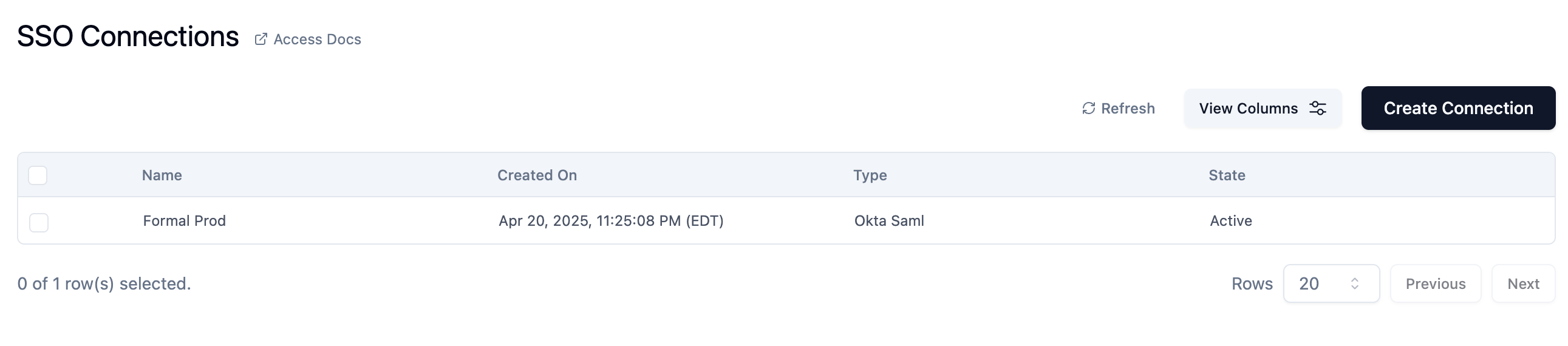
Domain Configuration
You can specify multiple domains for a single SSO connection. Example:- Primary domain:
@acme.com - Subsidiary domain:
@acme-labs.com
Multiple SSO Providers
Organizations with multiple identity providers (e.g., different subsidiaries) can configure multiple SSO connections:- Set up the first SSO connection for Domain A
- Add a second SSO connection for Domain B
- Users authenticate based on their email domain
Directory Sync
For advanced user management, integrate Directory Sync to automatically sync users and groups from your identity provider to Formal. Benefits:- Automatic user provisioning and deprovisioning
- Group membership sync
- User attribute sync (name, email, role)
- Reduced manual administration
Security Best Practices
Use MFA
Use MFA
Enable MFA in your identity provider for an additional layer of security when
accessing Formal.
Regular Audits
Regular Audits
Periodically review SSO connections and domain configurations to ensure they
match your current organizational structure.
Monitor Sign-Ins
Monitor Sign-Ins
Review SSO sign-in logs in your identity provider to detect unusual
authentication patterns.